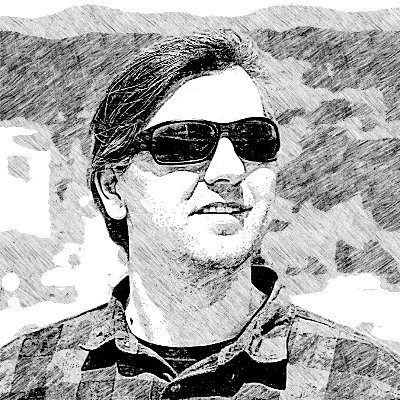How to install Titanium and Android SDK on Ubuntu
Installing Titanium Developer on GNU/Linux based systems has few gotchas and the whole process is not very well documented on the internet with a simple step by step installation instructions that will just work. Here I will describe how I installed Titanium Developer 1.4 on Ubuntu 10.04 and point out some errors that I was getting during the installation.
First thing to note is that for developing mobile applications for Android platform with Titanium Developer you will need to install: Sun Java6 JDK and Android SDK 1.6. Here is how to do that:
1. Install Sun Java6 JDK on Ubuntu:
# Add new repository
sudo add-apt-repository "deb http://archive.canonical.com/ lucid partner"
# Update list
sudo apt-get update
# Install sun-java6-jdk
sudo apt-get install sun-java6-jdk
2. Install Android SDK:
Go to the Download Android page and download the package for Linux. Then extract it to your local directory of choice (I use the ~/applications directory in these instructions) and run the android executable from terminal or Nautilus that will start the Android SDK and AVD Manager.
# create directory and extract Android SDK installer
mkdir ~/applications
cd ~/applications
tar xzvf android-sdk_r07-linux_x86.tgz
# Run the android executable from terminal
~/applications/android-sdk-linux_x86/tools/android
In Android SDK and AVD Manager, install the following Available Packages:
- SDK Platform Android 1.6, API 4, revision 3
- Google APIs by Google Inc., Android API 4, revision 2
Google APIs is optional and you will need it only if you use Google maps in your applications. After the download finishes, you can create and start virtual devices from the same GUI interface and test if that works OK.
3. Install Titanium Developer
Download Titanium Developer for Linux (32 Bit) from Titanium download page, unzip the archive to ~/applications directory and run the Titanium Developer executable from terminal or Nautilus:
# Run the Titanium Developer executable from terminal
~/applications/Titanium\ Developer-1.2.1/Titanium\ Developer
Once Titanium Developer is installed, if you run it again from the terminal with the same command you will get this error:
./Titanium Developer: symbol lookup error: /usr/lib/libgtk-x11-2.0.so.0: undefined symbol: g_malloc_n
To fix this you will have to delete the following files (note that I had to delete only the first 2, i.e. run only the first 2 lines):
rm ~/.titanium/runtime/linux/1.0.0/libgobject-2.0.*
rm ~/.titanium/runtime/linux/1.0.0/libglib-2.0.*
rm ~/.titanium/runtime/linux/1.0.0/libgio-2.0.*
rm ~/.titanium/runtime/linux/1.0.0/libgthread-2.0.*
Finally, you can now start the Titanium Developer and login with your Titanium credentials. If you don’t have one, you can signup for an account on their site.
4. Update Titanium version (1.2.1 -> 1.4.0)
In the top-right corner you will notice available update for 1.4.0 version which you need to install by following the instructions.
5. Setup Android SDK location
When you try to create new mobile project in the Titanium Developer you will be asked for the Android SDK location and you can point to the directory where you have installed it (mine is: ~/applications/android-sdk-linux\_x86).
6. Export Android tools path
Titanium needs Android tools on the path, so you will have to export it in your ~/.bashrc file. This is very important because if you don’t export Android tools path, Titanium Developer will show blank screen on Run Emulator tab.
# Export Android tools path
PATH=$PATH:~/applications/android-sdk-linux_x86/tools
export PATH
You can now create new mobile project in Titanium Developer and run it on a virtual device.